How to Save Time If You Type Repeated Text
Click for Top Menu
Google Meet Attendance Extension for Chrome
Common to many Google Chrome Extensions, this extension has gone through several revisions since this video was first created on October 28, 2020. Nonetheless, it's a good overview video to get you started.
Click for Top Menu
Updating Prior Attendance in PowerSchool
A quick refresher on how to update a prior day's attendance.
Click for Top Menu
Getting Parent Contact Information from PowerSchool
This video was originally created in the fall of 2019; however, the information is still relevant to us today.
Click for Top Menu
Click for Top Menu
Whereas we can all hope that we never have any difficulty with our Tablets, the mere fact that your Tablet is being taken in and out of backpacks and placed on desks at least seven times a day, predicts that you may one day experience a Tablet failure. The most prudent thing to do is to prepare now.
Fortutately, since our email addresses are Google-hosted, backing up to the cloud is quite simple to do. Follow this link to install Backup and Sync: Back up and Sync.
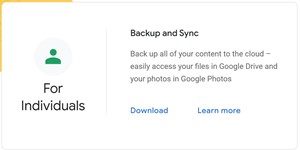 Go to the portion of the page where you can see the download link (see left).
Go to the portion of the page where you can see the download link (see left).
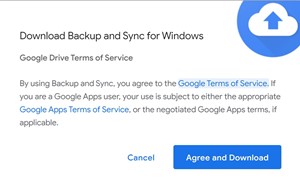
Click the download link and Agree and Download.
You will be walked through the process. Make sure you are using your @depaulcatholic.org email address. It is highly recommended that you backup the desktop, documents, and download folders.
Click for Top Menu
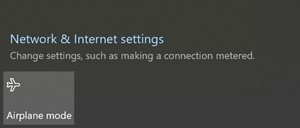
There may be times when you click on the network icon in the system tray and see what is depicted in the image to the left and panic.
Whereas you are always welcome to come to the IT Office during Open Office hours, that may not be the most convenient option. So here's something you can try on your own: A forced system update.
When you shutdown Windows normally, the kernel session is really just hibernating. There are times when you need to force it to really shutdown. Follow these directions to see if your issue resolves:
- Turn the Tablet off by holding down the power button for about 30 seconds. That's not the normal way to shut off your Tablet, but an important step in this emergency process.
- To turn the Tablet on, hold down BOTH the power button and the volume up button simultaneously. These buttons are on the top edge of the Tablet.
- You will see the Windows logo screen (four white boxes on a largely black background). Keep holding down the power and the volume up buttons.
- When you see a largely grey window with some light blue, release both buttons.
- Click Exit on that screen.
- If you are asked to save the changes, click yes. You may not be asked.
- Restart the Tablet normally.
- You may see a system update being applied. That's OK.
- Once the Tablet has fully loaded, check your network connections again. Your network adapters should have updated and you should be good to go.
- On the rare occasion that this does not solve your issue, stop into the IT Office during open office hours before you attempt to repair things on your own.
Click for Top Menu
Why do I need to update it? And how do I know if I need to update?
Two types of updates keep your Surface performing its best. The Surface updates for hardware are known as firmware updates. In addition, you have the more familiar Windows 10 software updates.

The small orange dot on the Windows Update icon in your system tray is a signal that you have an update. In past editions of Windows, a user could have ignored an update for weeks — even months — without service interruptions. Unfortunately, that is no longer the case with the latest versions of Windows 10; you will eventually have issues such as no network connectivity, loss of keyboard or touchpad functions, etc. It is in your best interest to update Windows regularly.
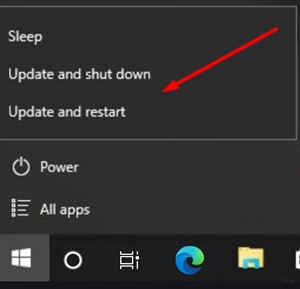
To update Windows, go to the start menu and click the power icon as if you were shutting down the Tablet. You should see an option to update and shutdown or update and restart. The option is yours.
Make sure you have a reliable Internet connection and the Tablet is plugged in when updating. Losing power in the midst of an update may not be the end of the world, but it may complicate things beyond a simple Windows update.
Updates can take anywhere from a few minutes to an hour to do — plan for the hour and be pleasantly surprised when it takes only minutes.
Now back to the system update issue that I referred to under the "No Networks Showing" section. In addition to not seeing networks, an incomplete system or firmware update can manifest itself as the Tablet shutting down intermittently, the Tablet not able to start, or any of the aforementioned issues with keyboards, touchpads, or networking.
Warning "geek speak" ahead. Firmware is programming that's written to a hardware device's nonvolatile memory. What that translates to is that this type of memory stores data when a hardware device is turned off or loses power. When you shutdown Windows 10 normally, its kernel session is really just hibernating. There are times when you need to force it to really shutdown completely. Follow the ten-step directions listed above under "No Networks Showing" to see if your issue resolves.
Click for Top Menu
When you attempt to install the PowerSchool app on your phone, you will notice the District Code listed in the desktop version of PowerSchool does not work. Use the Server Address instead:
- Download and launch the app on your phone
- Click the button that says "Where's my District Code"
- Select Enter the Server Address
- Enter https://dpchs.powerschool.com as the server address
- Click Submit
- Use your username and password to get in
iOS App
You can open the App Store app on your iOS device and search for "PowerSchool". The PowerSchool app should be the first result that appears.
The direct link is: https://itunes.apple.com/us/app/powerschool-mobile/id973741088
Android App
The direct link is: https://play.google.com/store/apps/details?id=com.powerschool.portal
You can also open the Play Store app on your Android device and search for "PowerSchool".
Click for Top Menu